Integrations
Connect Garmin for automatic imports and upload GPX/FIT files from any GPS device.
Bring your data into Randuro your way: connect Garmin for automatic imports or upload GPX/FIT files manually.
Garmin Connect
Connect Garmin to import new mountain biking activities automatically as they’re created. You can still edit ride details after import.
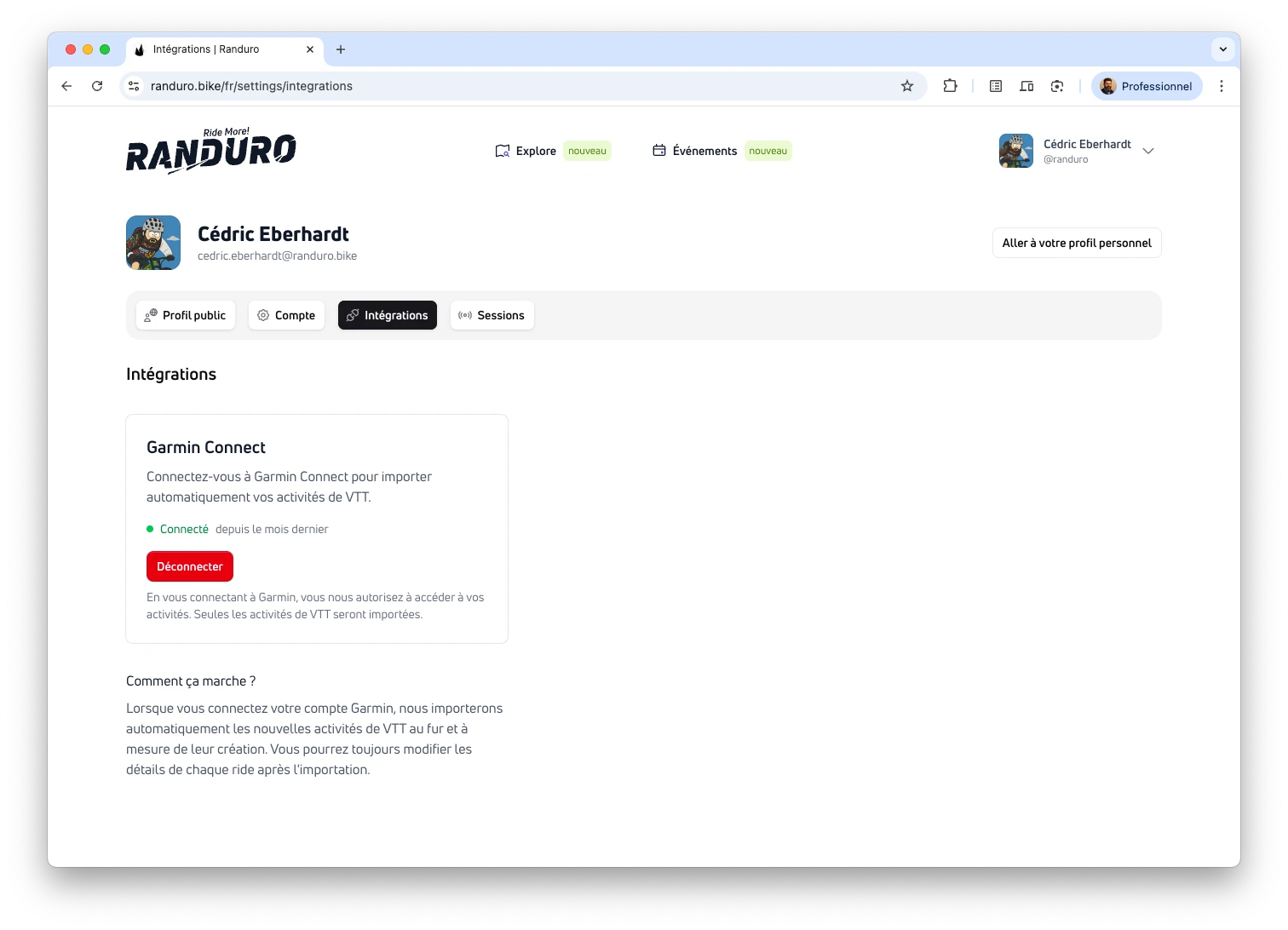
How to connect
Open Settings → Integrations, click Connect Garmin, and follow the prompts. Sign in if asked, allow access, and you’ll land back in Randuro with “Connected” and a “since …” timestamp. Only mountain biking activities import. If the Garmin page sits for ~10 minutes, the request can expire—just restart from Settings → Integrations.
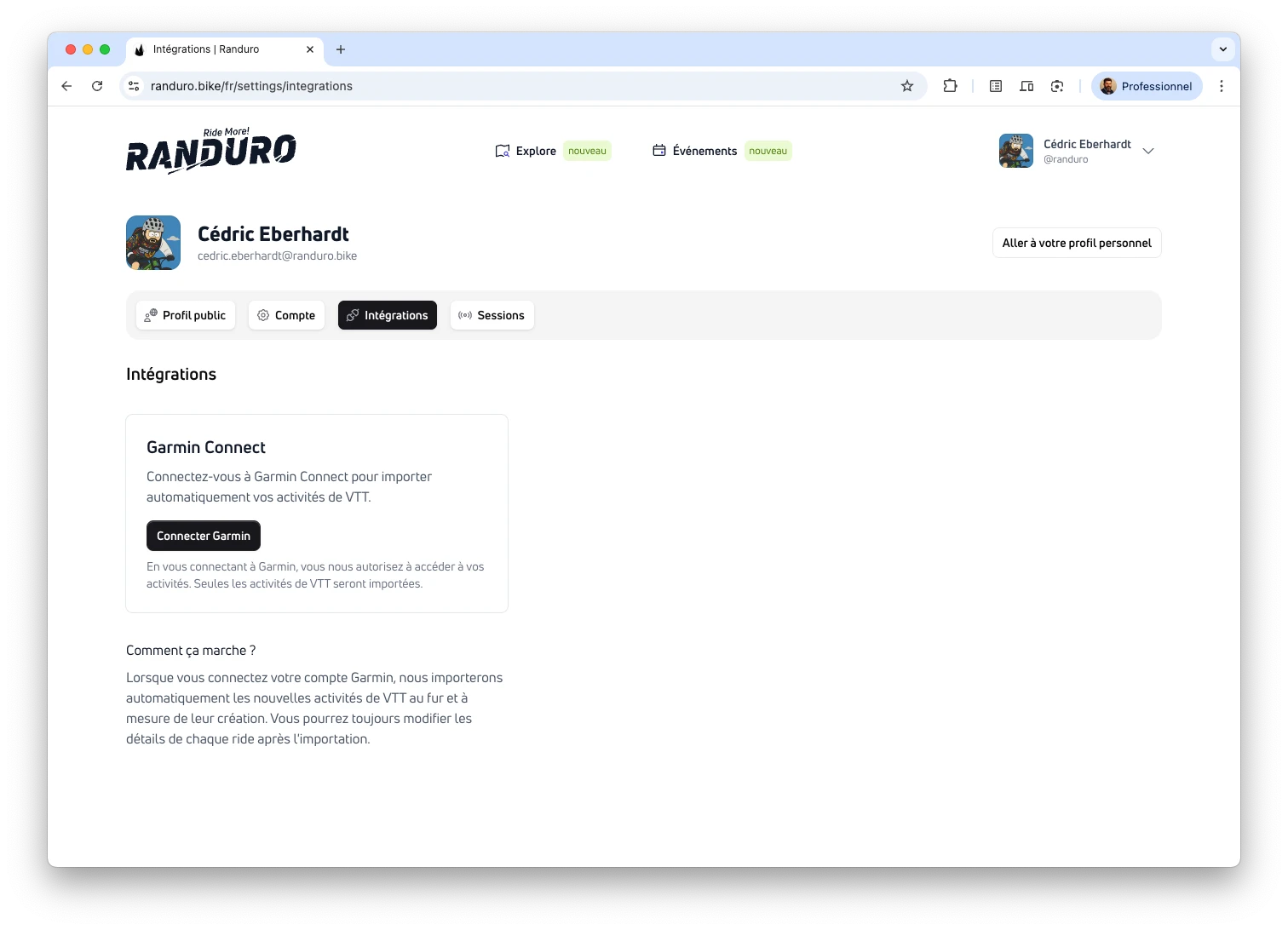
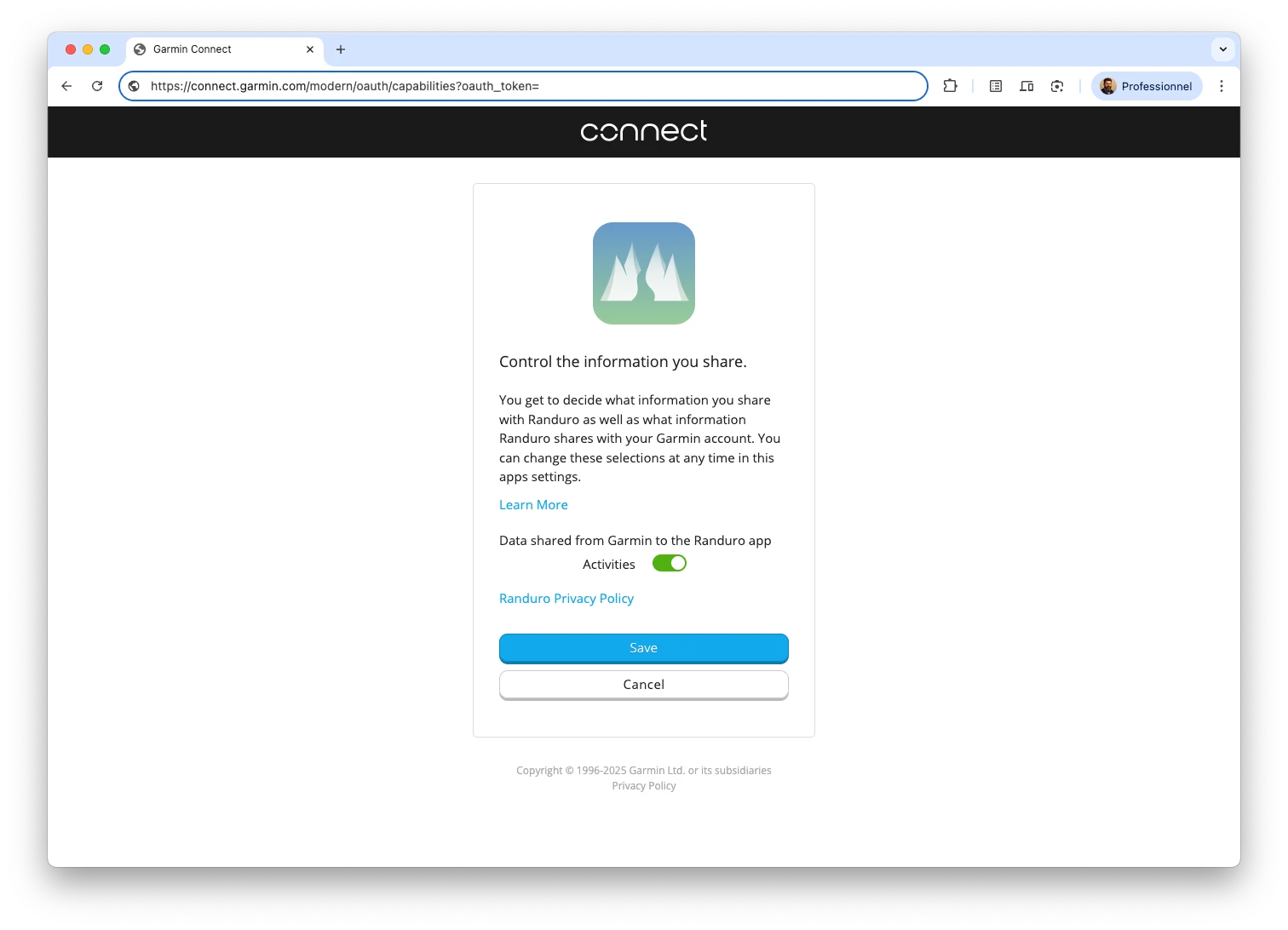
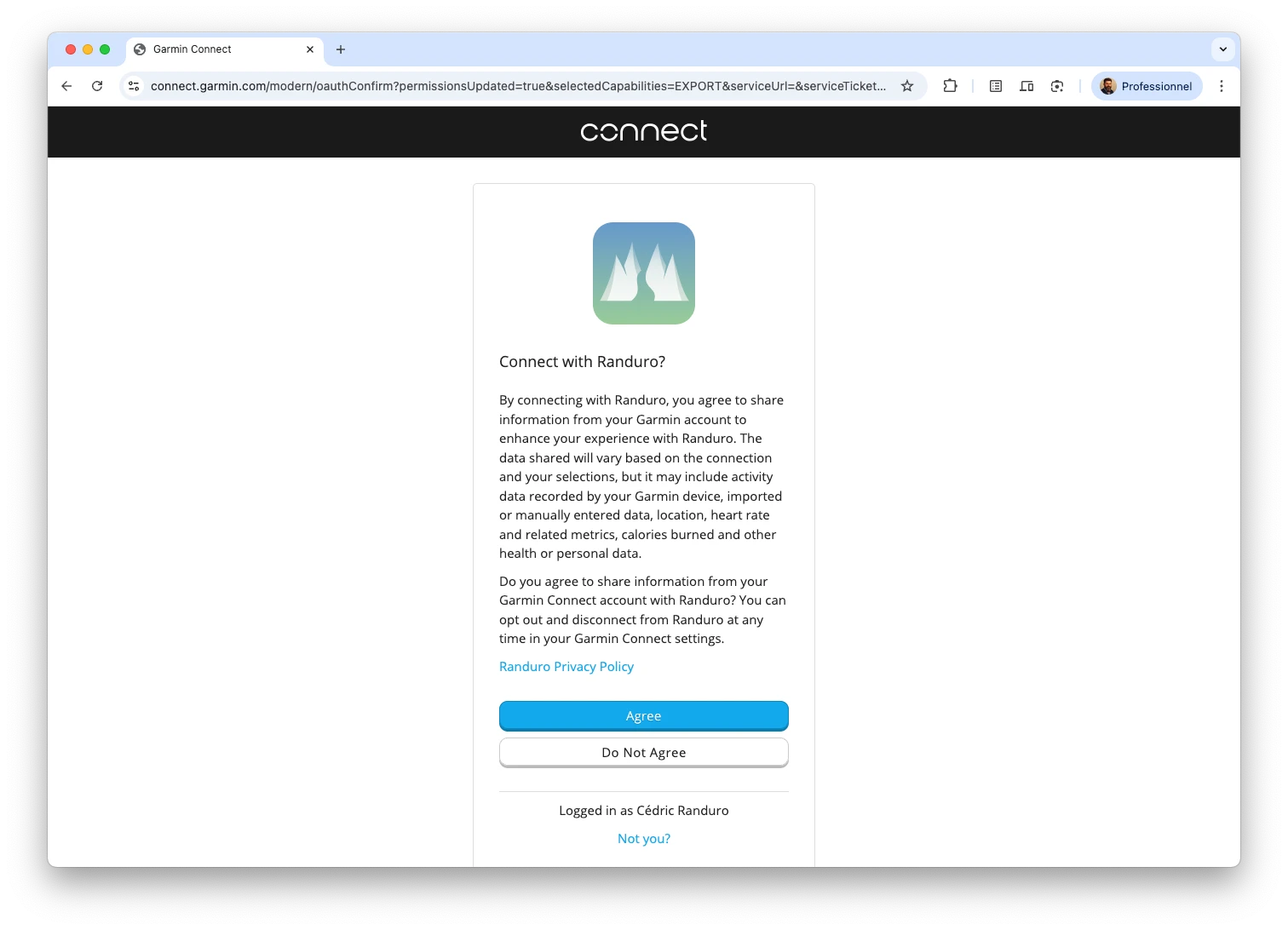
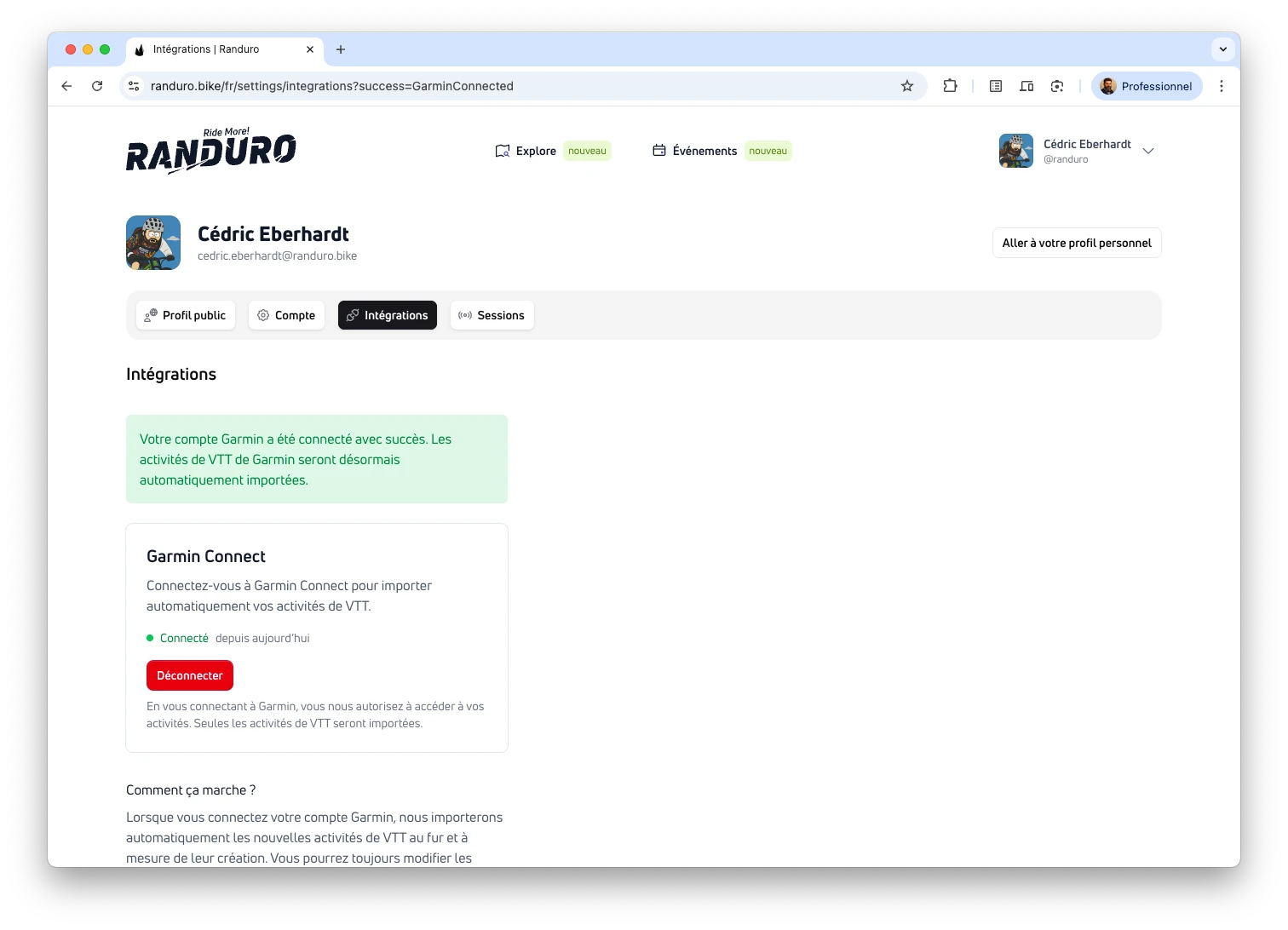
After connecting
Automatic imports start for new mountain biking activities you record after connecting (no auto‑backfill). New rides usually appear within seconds or a couple of minutes, depending on Garmin. Editing an activity in Garmin may sync back to the same ride in Randuro. Disconnecting stops future imports; imported rides stay in your account.
Want past rides? Download GPX or FIT from Garmin Connect (or other apps) and upload via the command palette (⌘K/Ctrl+K → “Upload a ride”) or the Upload a ride tile on your rider page.
What’s imported
New rides arrive with core stats (distance, time, elevation, speed), GPS track and elevation profile, device info (like the Garmin model), and heart rate when available.
Imported rides remain in your account if you disconnect later; disconnecting only stops future automatic imports.
Data attribution
Garmin‑sourced data is attributed as required (e.g., “Garmin [device model]” or “Garmin”).
Manual uploads (GPX/FIT)
Prefer files? Open the command palette (⌘K or Ctrl+K) and choose “Upload a ride,” or use the Upload a ride tile on your rider page. Drag & drop or select. GPX is universal; FIT is Garmin’s native format and keeps richer sensor/device data. Randuro accepts both—if you can, choose FIT for more detail.
If a file isn’t recognized as GPX or FIT, upload will fail.
Manual import from other platforms
Prefer manual control? Export rides from other platforms and import into Randuro. Great for past rides without relying on APIs.
1. Garmin Connect
- Open your activity on connect.garmin.com
- Click the ••• (gear) menu and choose Export Original or Export to GPX
- If you chose Export Original: unzip the download to get the .fit file
- In Randuro: open the command palette (⌘K or Ctrl+K) to upload via “Upload a ride,” or use the Upload a ride tile on your rider page
Notes
- FIT preserves the most device/sensor details; prefer Export Original (.fit) when available
- Edits made in Garmin after export won’t sync back automatically
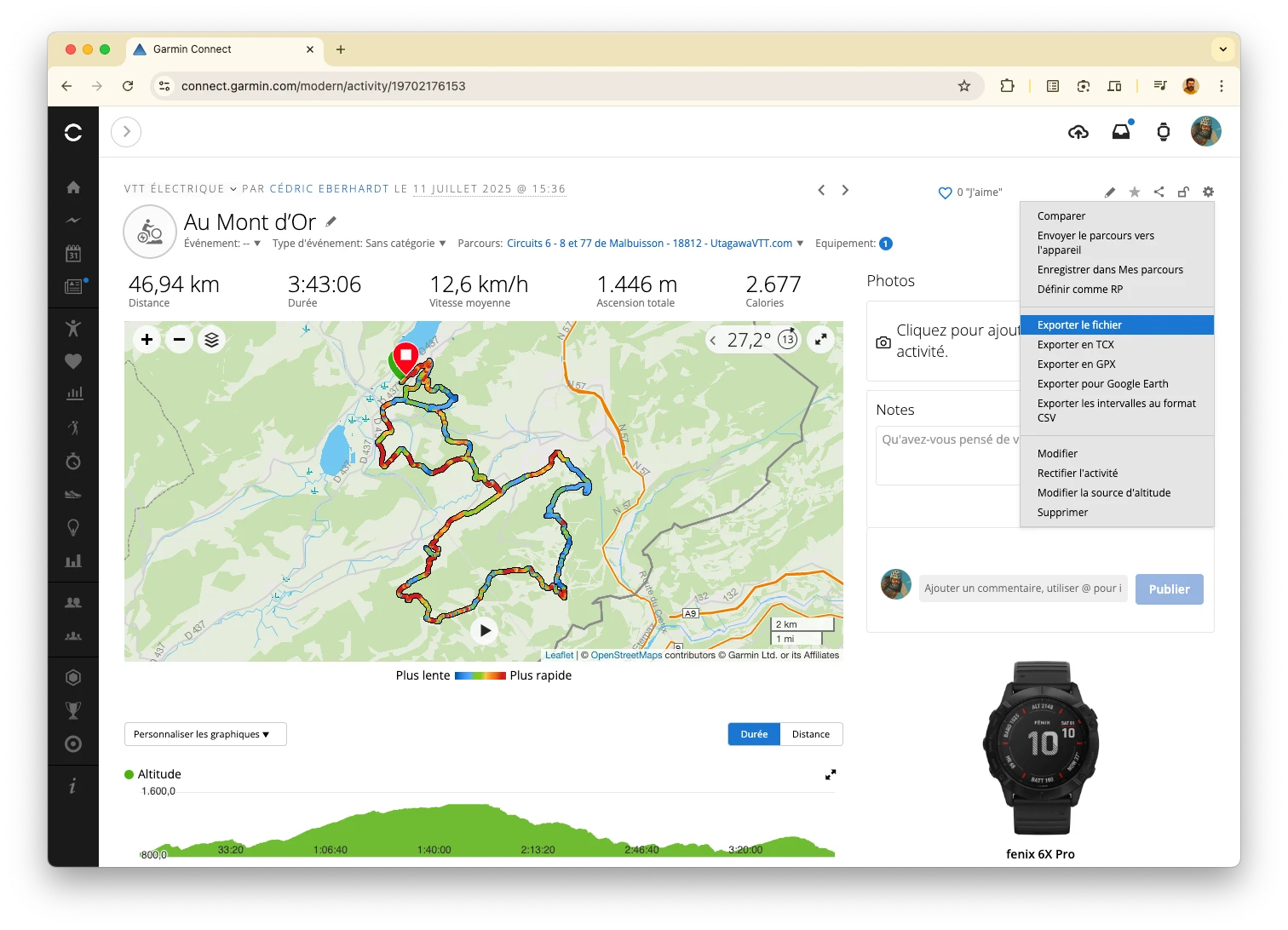
2. Strava
- Open your activity on strava.com
- Click ••• (Actions) → Export GPX; for FIT, choose ••• → Export Original (when available)
- Save the downloaded .gpx or .fit file
- In Randuro: open the command palette (⌘K or Ctrl+K) to upload via “Upload a ride,” or use the Upload a ride tile on your rider page
Notes
- Export Original returns the original upload (often .fit, sometimes .tcx) depending on the source
- GPX usually has the track/elevation but may miss sensor data
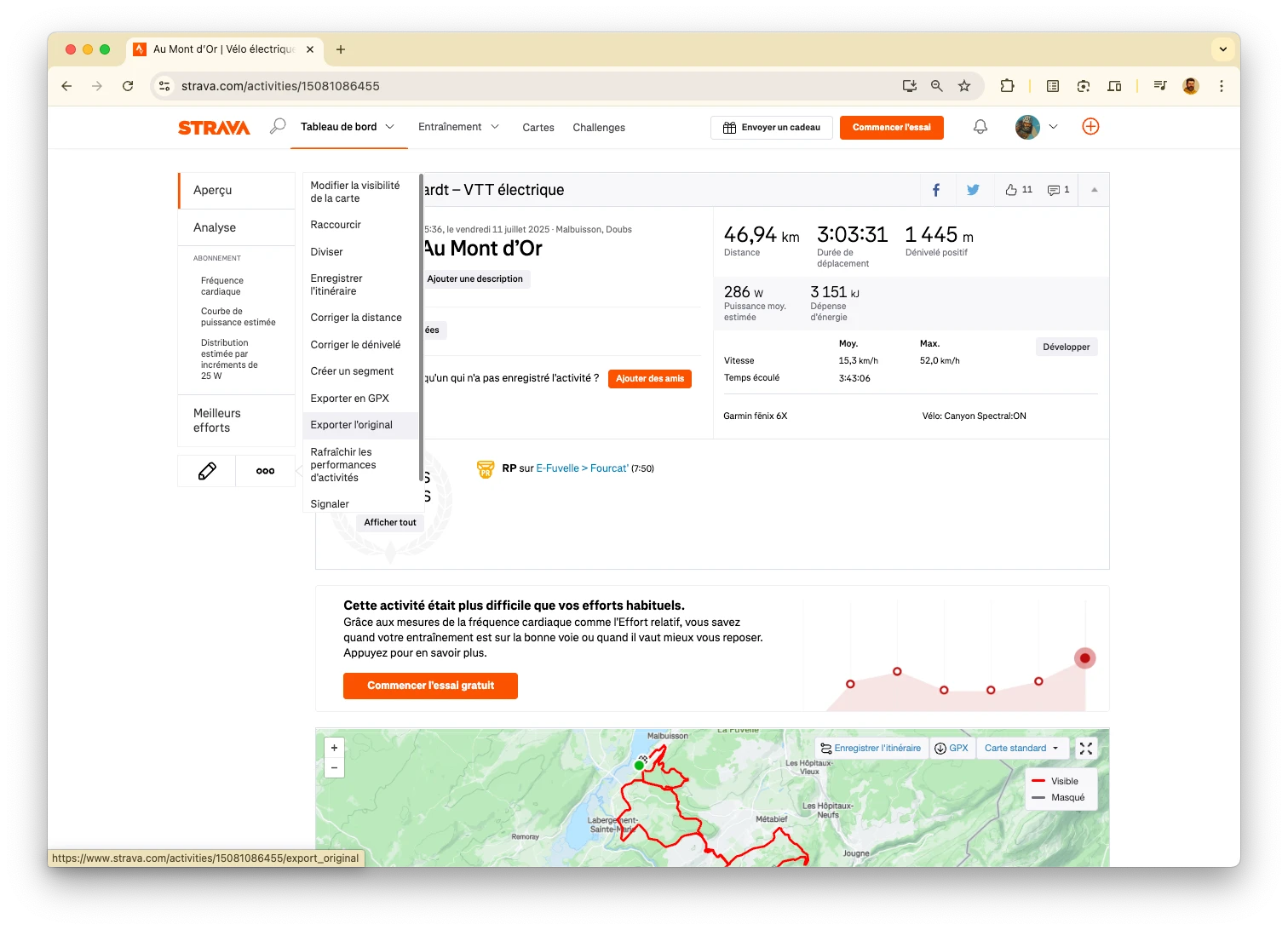
3. Outdooractive
- Open the Track on outdooractive.com (or in the app)
- Look for Download/Export and choose Export Original (if available) to get the original file (often .fit); otherwise select GPX
- Save the .gpx file
- In Randuro: open the command palette (⌘K or Ctrl+K) to upload via “Upload a ride,” or use the Upload a ride tile on your rider page
Notes
- Outdooractive exports GPX; you may need to be logged in to download
- Some exports are simplified; prefer “original/track” options when offered
General tips
- Randuro accepts .fit and .gpx; if you can choose, .fit carries richer device/sensor data
- If you receive a .zip, unzip to get the .fit before uploading
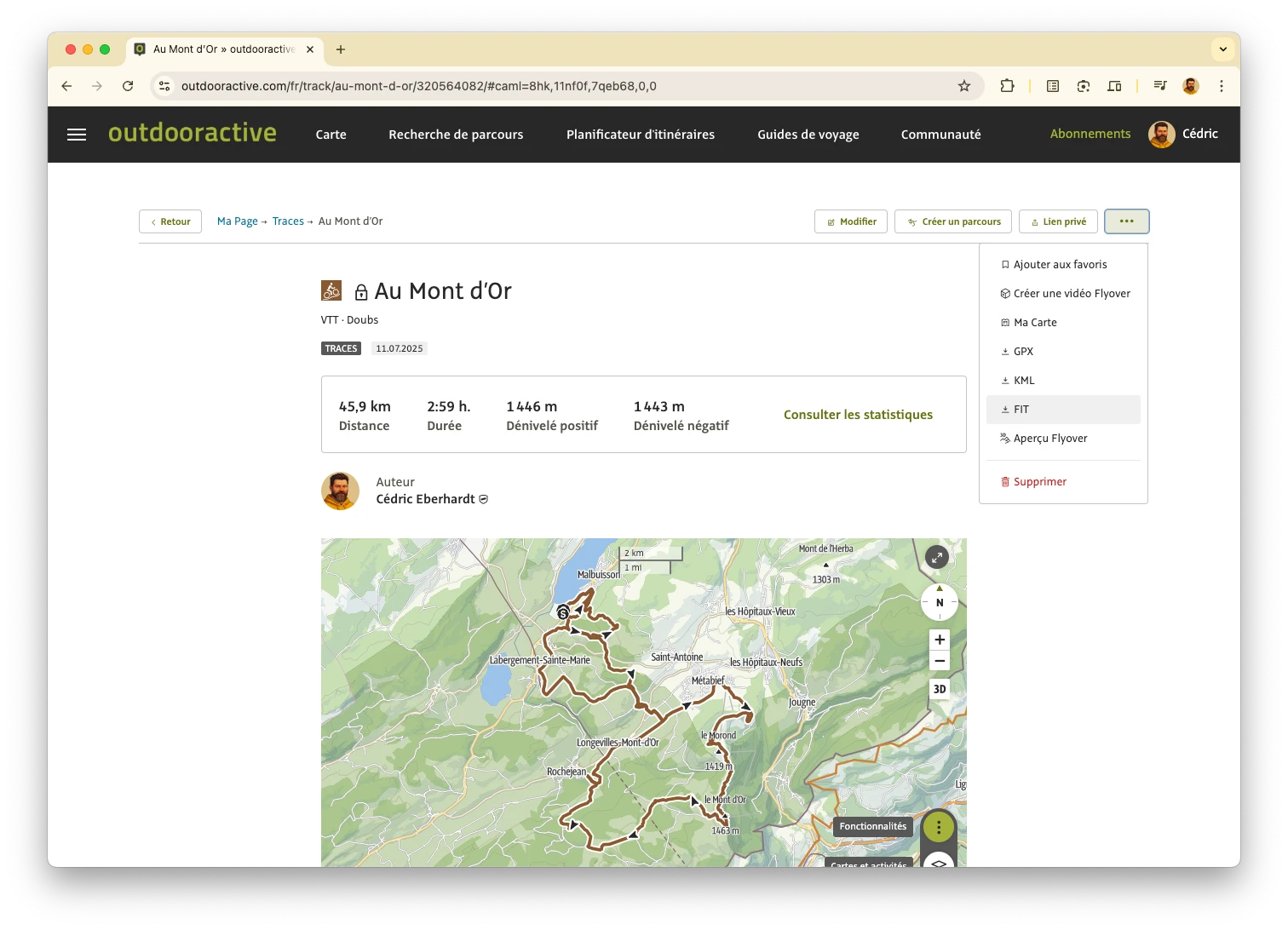
4. Komoot
- Open your Tour on komoot.com
- Click Download GPX (or Export) and choose the option you need (e.g., Complete track)
- Save the .gpx file
- In Randuro: open the command palette (⌘K or Ctrl+K) to upload via “Upload a ride,” or use the Upload a ride tile on your rider page
Notes
- Komoot provides GPX exports; FIT is not offered
- Exporting a planned route yields a route line without speed/heart rate; recorded Tours include the ridden track
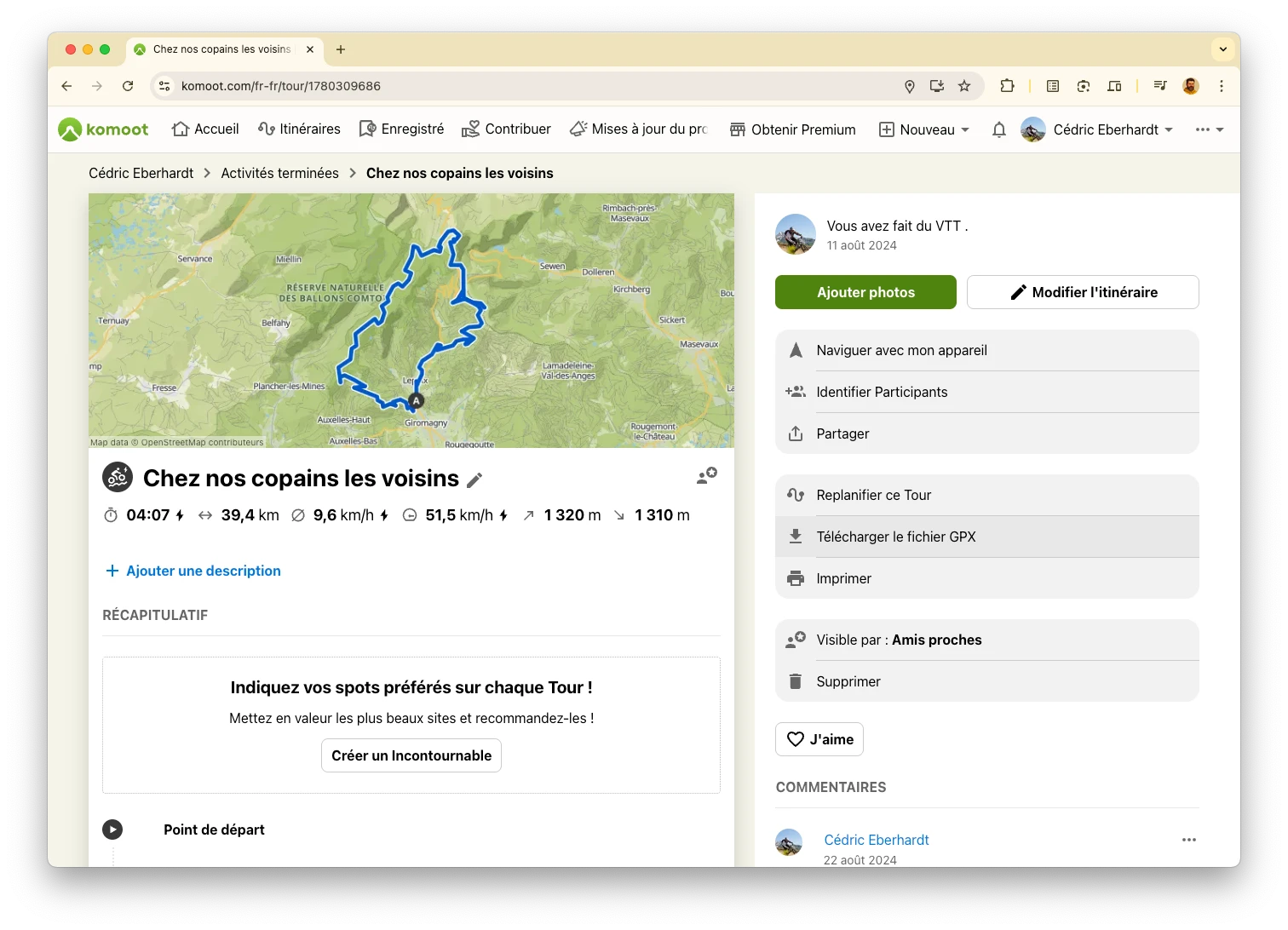
Troubleshooting
If Garmin imports don’t appear, disconnect/reconnect in Settings → Integrations and confirm you have recent activities in Garmin Connect. For file uploads, ensure the file is .gpx or .fit; if it still fails, re‑export from the source app and try again.