Account & Privacy
Control your profile visibility, manage sessions, and understand how your data is handled.
This guide explains how Randuro handles privacy, where to manage your account details, and how to keep control of your sessions and data. For first-time setup, see Getting Started.
Privacy model (private by default)
Randuro is privacy‑first. New profiles start private, and you decide what becomes public. You can switch your profile between private and public at any time and choose visibility for each ride individually.
Public Profile visibility
Go to Settings → Public Profile. The toggle “Make profile private and hide activity” controls your global visibility. When private, your data and activity are hidden from your public page and social features. When public, your profile and public rides are visible to everyone.
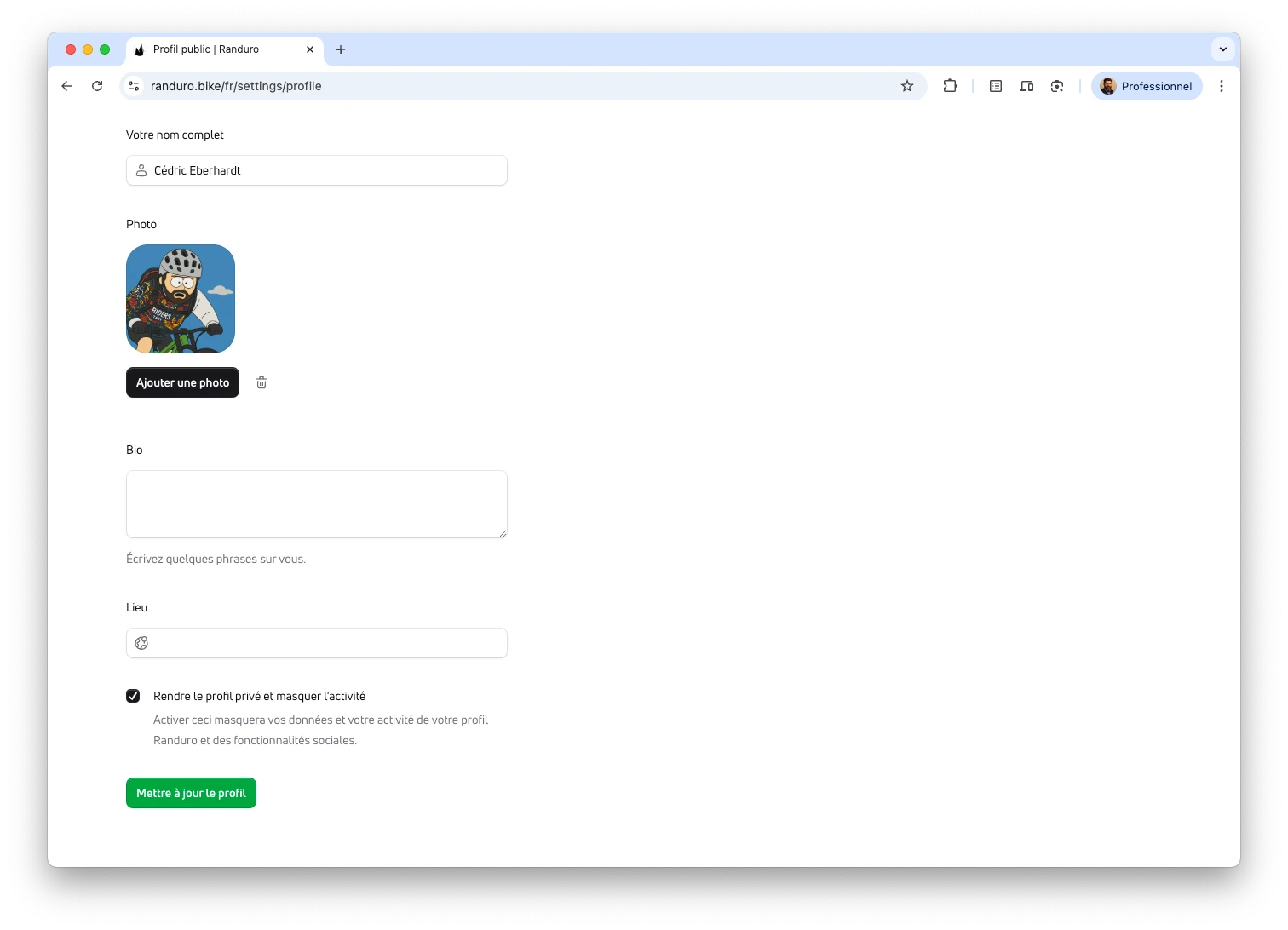
Per‑ride privacy
Each ride has its own visibility. You can mark specific rides public to share them, while keeping others private. This setting can be changed at any time.
Note on attribution: If your data comes from Garmin, Randuro displays the required attribution (e.g., “Garmin [device model]” or “Garmin”) wherever applicable.
Account settings
Open the user menu (top‑right) → Settings → Account.
- Username: Choose how you appear on your public profile.
- Language: English or French. The page briefly reloads when you change language.
- Email: Currently read‑only.
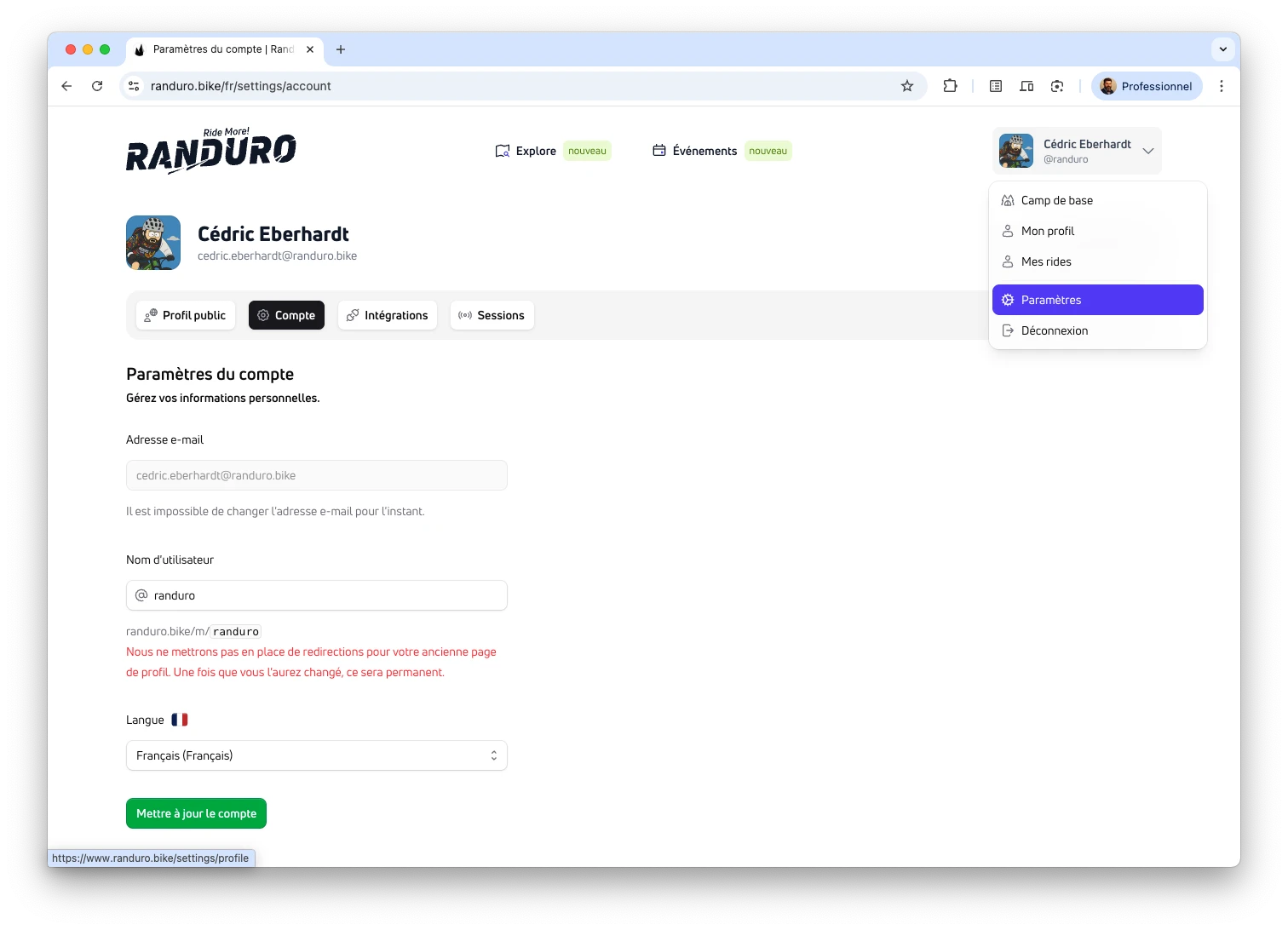
Sessions and security
You stay in control of where you’re signed in. Visit Settings → Sessions to see your active sessions and revoke any you don’t recognize. Deleting the session marked “Current” signs you out on this device.
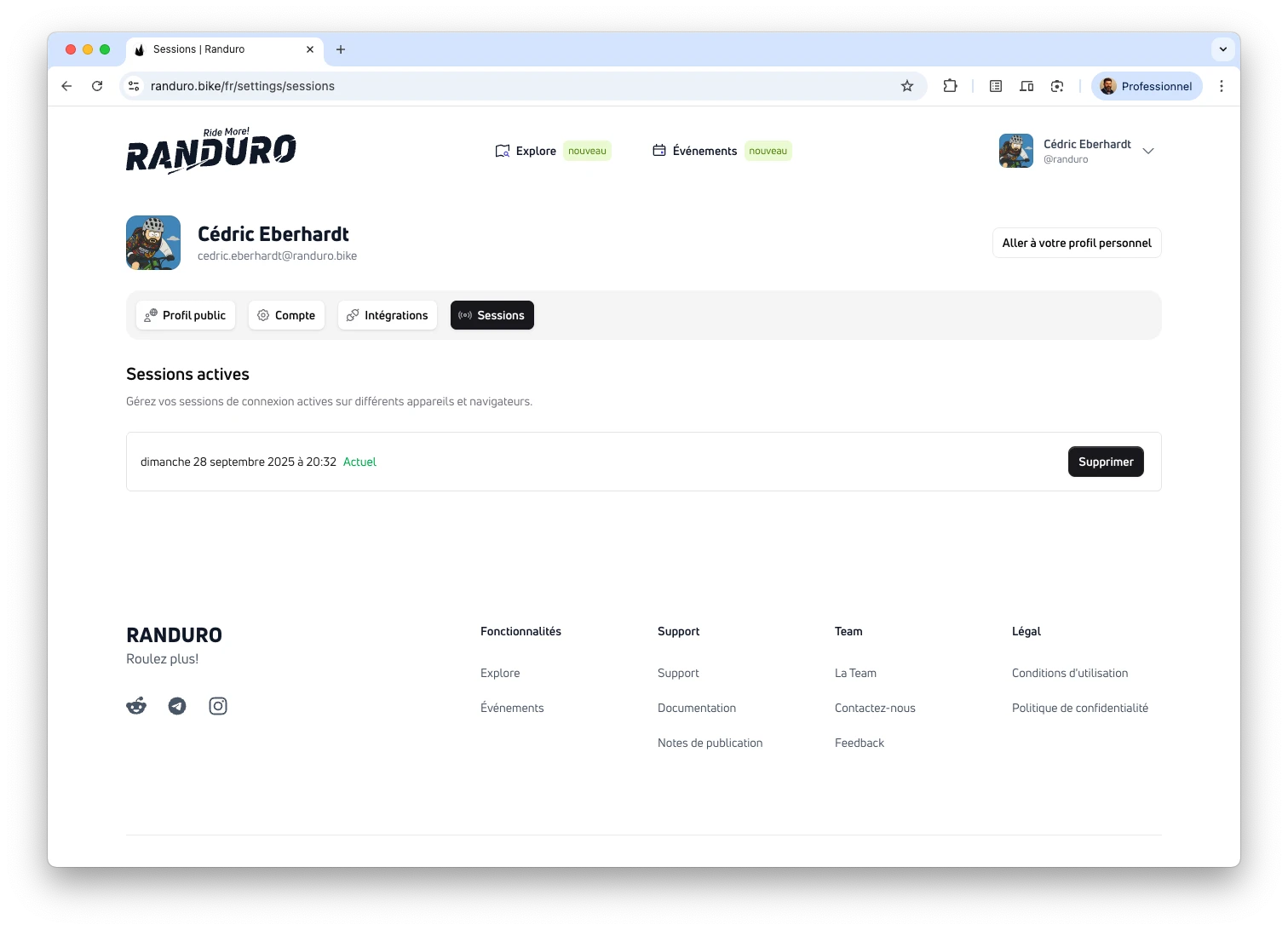
Data export (coming later)
Account data export isn’t available yet. It will appear in Settings when ready.
Delete your account
If you choose to leave Randuro, you can delete your account from Settings → Account. This is irreversible and will revoke any linked integrations.
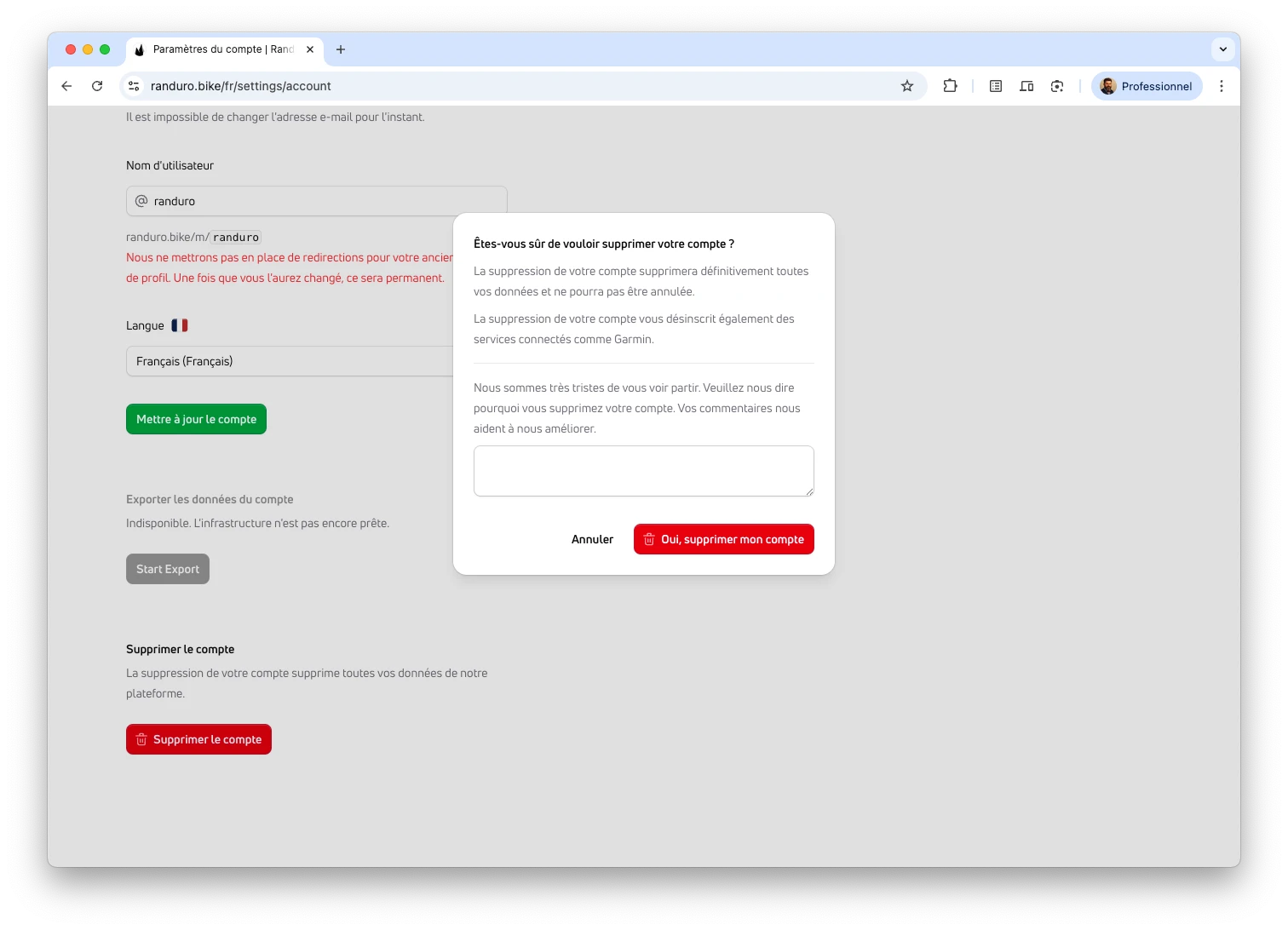
Sign‑in recap: magic links
Randuro uses magic links instead of passwords — faster sign‑in, fewer security pitfalls, and nothing for us to store. Links expire after one hour, and you can revoke sessions any time in Settings → Sessions. Learn the basics in Getting Started.
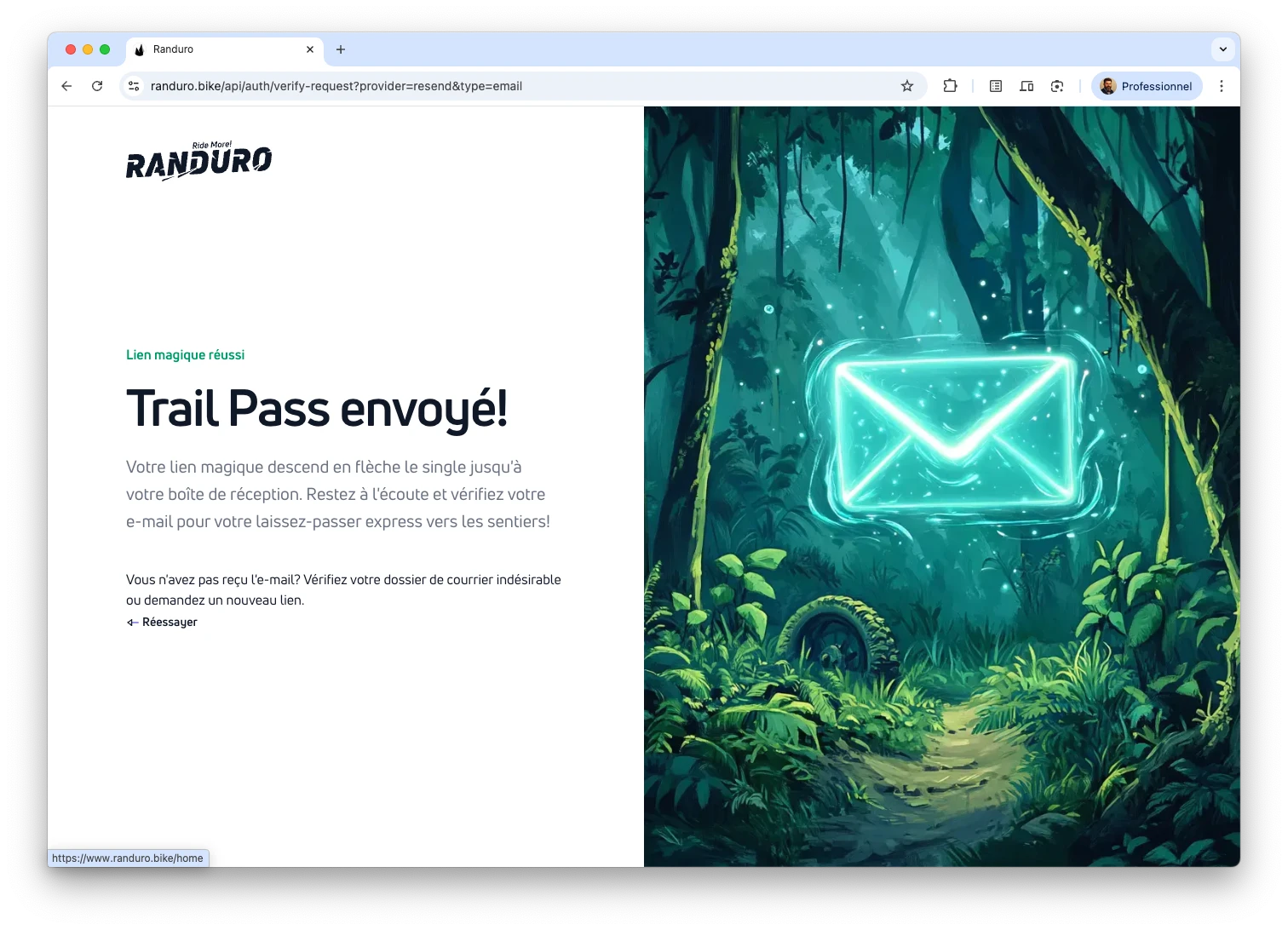
FAQ
For quick answers, go to the Documentation home and scroll to the FAQ section.